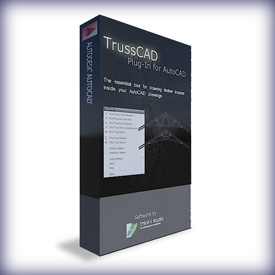
TrussCAD for AutoCAD - How to Install
The setup process is very easy to do. In most instances all you will need to do is close AutoCAD, the run the setup file to install the TrussCAD software.Once you open AutoCAD, the TrussCAD menu should appear near the top right hand of the AutoCAD window.
If it doesn't appear, you may need to follow some simple manual instructions listed below.
If you still have trouble after following this guide, send me an email and I will help you one on one.
I have made the steps as basic as possible so you hopefully don't get lost. The whole process shouldn't take more than 5 minutes. Once it is setup, you only have to manually set it up again if you reinstall AutoCAD
Installation of Files
| Step 1 Double click on setup file. A menu screen will appear. Click on 'next' |
|
| Step 2 You will be asked if you accept the License Agreement. If you do, select the 'I accept the agreement' then click 'next' |
 |
Step 3 The software is now ready to install the files. Click on 'install' button |
 |
Step 4 A new pop window will appear. Left click on the version of AutoCAD you are installing TrussCAD on, then click install. Repeat this process for all installations you want to install on. Then click the 'Close' button |
 |
Step 5 The post installation menu screen appears. |
 |
Turning on the Menu Bar
| Step 5 Open your version of AutoCAD you are going to setup TrussCAD in. |
 |
| Step 6 - For AutoCAD 2010 - 2019 users - other versions goto step 7 Once AutoCAD is open, at the command prompt, type MENUBAR then press Enter, then type 1 then press Enter. |
 |
Load Menu file
| Step 7 In AutoCAD, type menuload at the command prompt. The menu load window opens. Click Browse |
 |
|---|---|
| Step 8 Goto the directory where TrussCAD is installed then select the .mnu. cui or .cuix file that is displayed. Click on Open. For FULL versions goto C:/Program Files/Truss CAD |
 |
| Step 9 Now click load to load the menu file. The TrussCAD menu will now appear on the menu bar in AutoCAD. |
 |
| Step 10 Goto the TrussCAD menu, left click, go down to Setup and left click. |
 |
TrussCAD should now be set up for use. To use TrussCAD, click on the TrussCAD menu on the AutoCAD menu bar.

