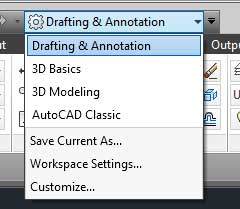|
AUTOCAD HOW TO GET RID OF NEW RIBBON MENU 2009 - 2015 |
If you have just used AutoCAD 2009 - 2015 from an earlier version of AutoCAD you may have come across the new menu system called the ribbon menu. It directly emulates the feature brought into later versions of Microsoft office.
Love it or hate it, it is there. But you can get the old style of AutoCAD menus back if you prefer in 1 easy step.
New style Ribbon Menu |
HOW TO CHANGE IT BACK
At the top of the AutoCAD window, you will see a drop down box. Fig.1 (If the ribbon is active, it will probably say Drafting and Annotation.)
Left click on the arrow closest to the left of the box Fig.2 (notice there are 2 arrows right next to each other) A drop down menu list will appear. Left click AutoCAD Classic
Fig.1 |
You should now have the old style AutoCAD menu back. Fig.3

Fig.3
COMBINATION OF OLD AND NEW
It is also possible to have a combination between the new ribbon menu and the old menu bar.
To do this, change back to the ribbon menu by selecting Drafting and Annotation from the drop down box we used in the previous step.
This will bring up the new ribbon menu.
To add the old style menu bar, left click on the arrow next to the drop down box. Fig.4 (red arrow in image shows the arrow to click)
A menu will be displayed Fig.5. Left click on Show Menu Bar (as higlighted in red)
You will now have the Ribbon menu with the Menu Bar.
|
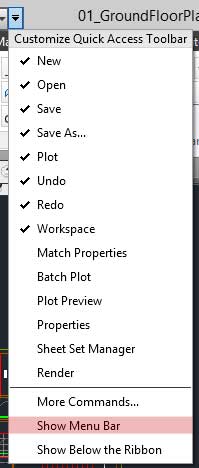 Fig.5 |
comments powered by Disqus